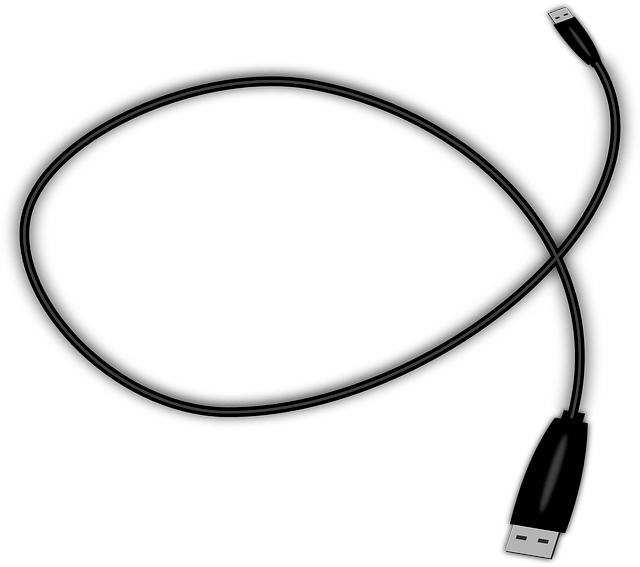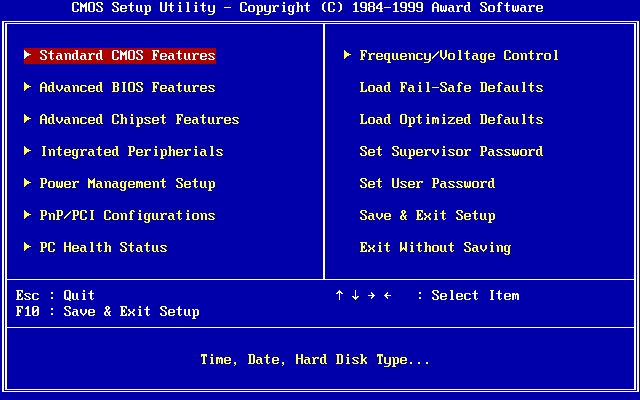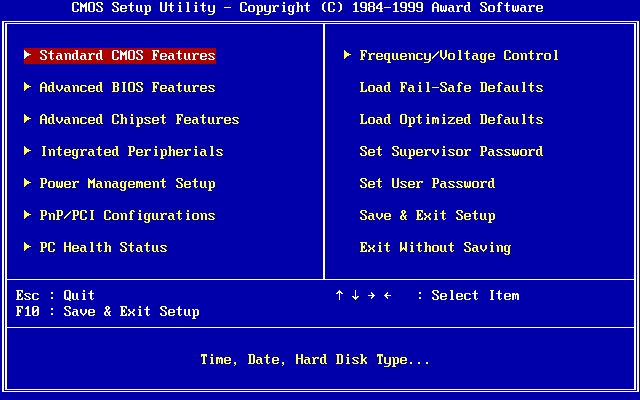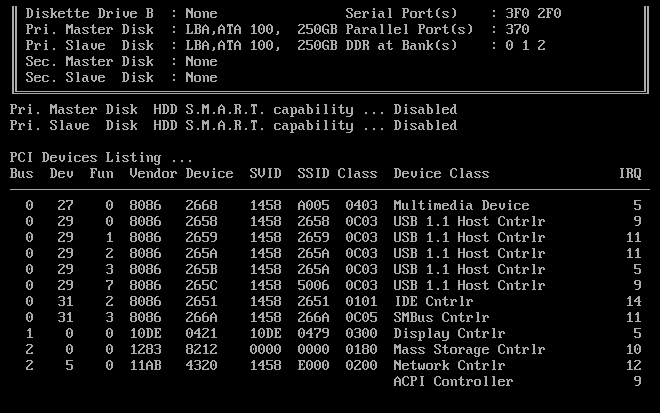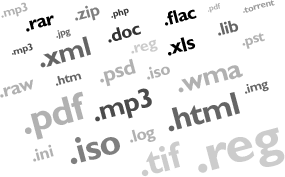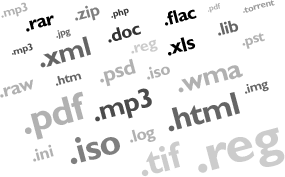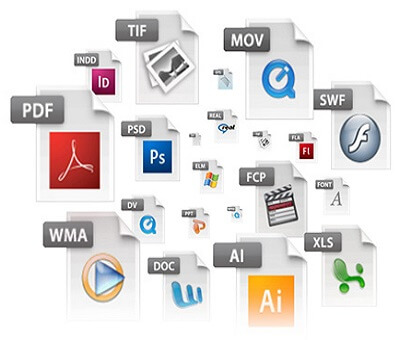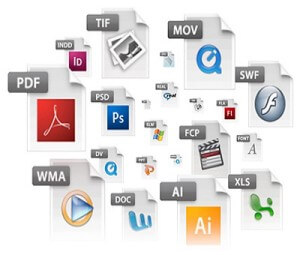Storage of data for later retrieval has always been a concern in human lives. Before the computer era (around 1950s), journals and ledgers were used for this purpose. But these are bulky and slow. So, the world turned on to computers owing to their capabilities of fast data storage and retrieving capacities. A few of the computer related components which can store data are the Compact Disc (CD), its advancement Digital Versatile Disc (DVD) and the latest Blu-Ray Discs. All these discs more or less work similarly. In this article you will understand what actually a DVD is and how it stores data and retrieves it. Note that CDs and Blu-Rays vary from the DVD only in construction. The way they work is the same as the DVDs.
What is a DVD?
The Digital Versatile Disc (DVD) is a thin flat, circular disc with a diameter if nearly 12cms. Small amounts of metal and plastic build up its structure. If you take a step further and dig deeper, the DVD you see has a total of three different layers. One of them is a tough, brittle plastic – polycarbonate. And the outer most layer is the protective layer made of – lacquer. In between these two layer is a sandwiched aluminium layer.
But anyways these layers cannot be perceived by merely looking at a DVD. But what you can observe very easily is that the DVD has a shiny side and a dull side. The shiny side (or reflective side) is important because its shiny nature helps laser beam bounce off and read information stored in the disc.
Generally the belief is that the reflexive part is the most important part of the DVD and people get lot worried about the scratches DVDs develop over time. But it simply is a mis-conception. The entire data is stored very close to the plastic layer which is present very closer to the dull side. So, if there are any scratches in the reflective side you can fix them by polishing the DVD. But if the label side (dull side) is effected, the DVD is trash.
How DVDs Store and Retrieve Data?
The DVDs and Blu-Rays are primarily invented to store music and movies. They obey the MPEG -2 compression system. And for audio the Digital Dolby Compression system is used. But basically for the computer to understand music (or) video it needs to be in the binary form.
DVDs which are originally made in the company are called master DVDs. The other entire movie DVDs are the copy of the master. These master DVDs are burned with laser. Due to the laser, there are a lot of bumps created on the surface. Each of the bump represent a binary 0 and the plain area (called land) is the binary 1. So the plain area is unburned and remains flat. Actually these bumps are so small and large in number that you can’t even feel them even if you tried.
So, by now you must be clear that whatever data is stored in the DVD is in the form of numbers (1s and 0s). This is actually done by process called sampling. Based on this process the DVD writer decides where bumps are to be located and where the disc should not be burned. The electronic equipment measures sound and turns it into a number and stores in binary format. So a few minutes song or video is converted into a set of millions of zeros and ones. And an entire movie in a DVD means there are nearly a billions of those pits out there.