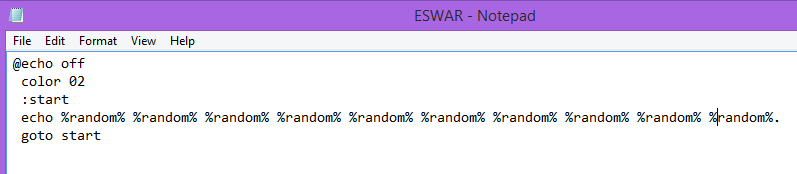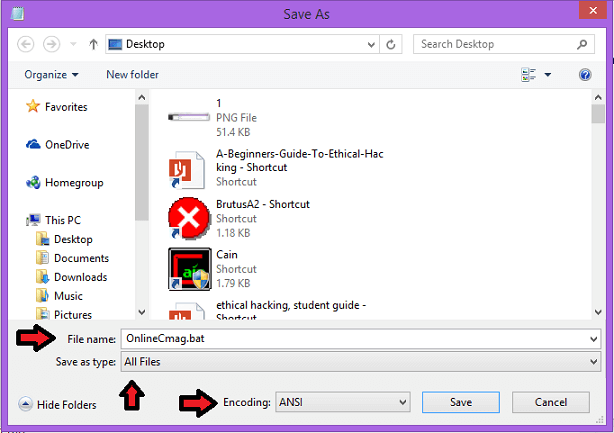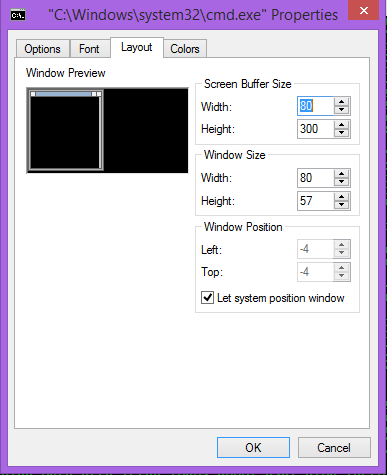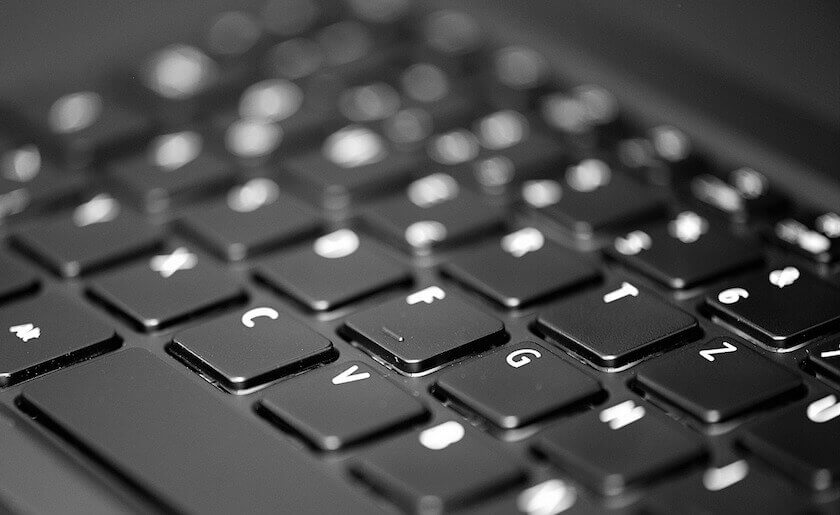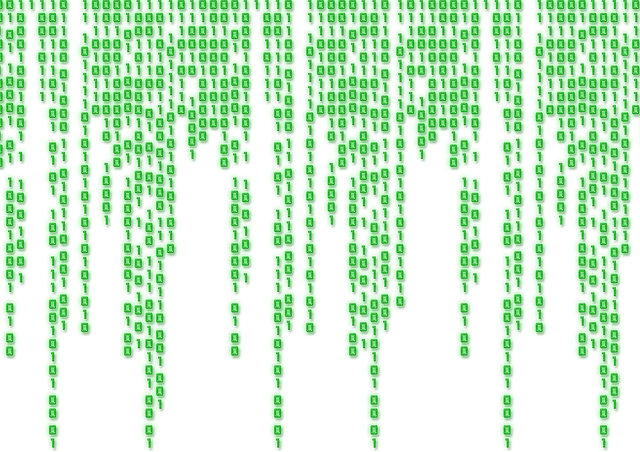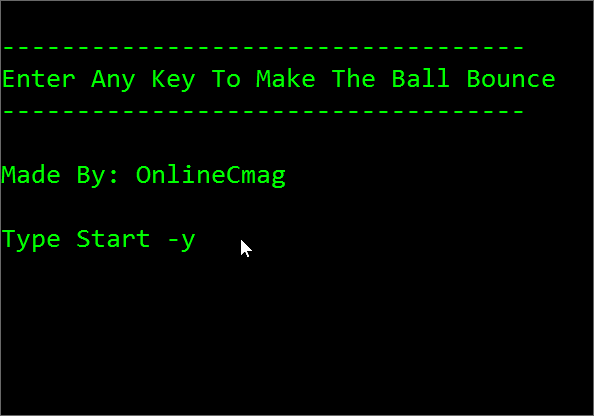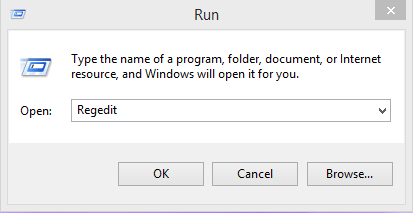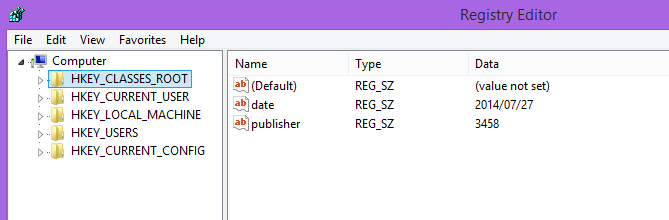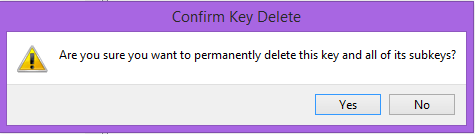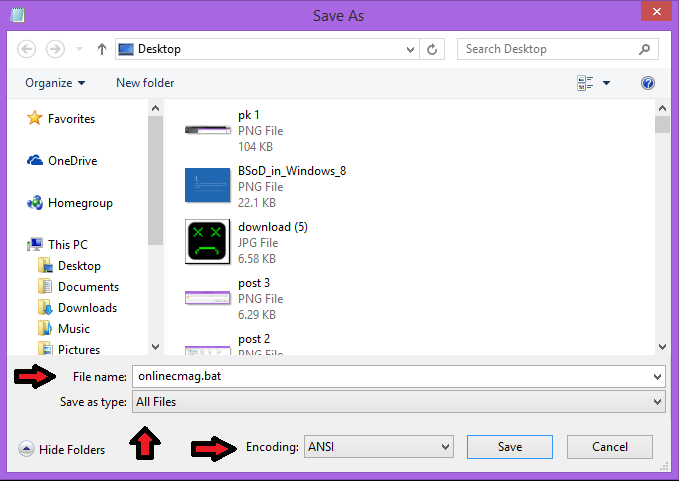Everybody loves the visual effect of the falling binary code known as ” Rain ” in The Matrix. In this article, we gonna show you an easy way to create The Matrix rain in your Command Prompt.
Steps To Create A Matrix Rain In Command Prompt
Step 1: Open Notepad.
Step 2: Copy and paste the below code in your notepad
@echo off color 02 :start echo %random% %random% %random% %random% %random% %random% %random% %random% %random% %random%. goto start
Step 3: Click on ” File ” and then ” Save As ” option. Save your file with a ” .bat ” extension i.e ” OnlineCmag.bat “.
Step 4: Run that batch file as an administrator.
How To Create Your Own Computer Clock Using Notepad
Today we are going to show you an interesting notepad trick which lets you create your own computer clock with date and time. You can customize the PC clock
To enlarge The Screen
Step 5: Right-click on the command prompt and Click on the properties.
Step 6: Click on the Layout tab.
Step 7: Click On the window size section and enter your required resolution.
Step 8: To apply changes Click on ok.
Ghost keyboard Typing | Make Your Notepad type Automatically
Today we are going to show you a Cool Notepad Trick ( Prank ) ever. Mostly people use their notepad to type and save the information, Ghost keyboard Typing
To Stop The Matrix Rain:
Just press CTRL + C, Then you will be asked: ” whether to terminate the job “. Now type ” y ” to stop the program.
Tips :
You can even add colors to your command prompt background and text. This is just by changing color codes i.e if you use “color A2” or “color 2A” then you will have a light green text on a green background.You may use any combination between 0 to 9 and A to F to change your background and Text colors.
Easy Way To Create A Memory Eating Virus – Just For The Fun Of It
We are going to teach you the easiest way of creating a virus. In this process to create a virus that eats up the computer memory i.e Memory Eating virus
To See All The Articles On Notepad Tricks Click Here. We Are Sure You Will Be Amazed.