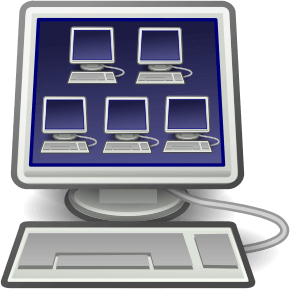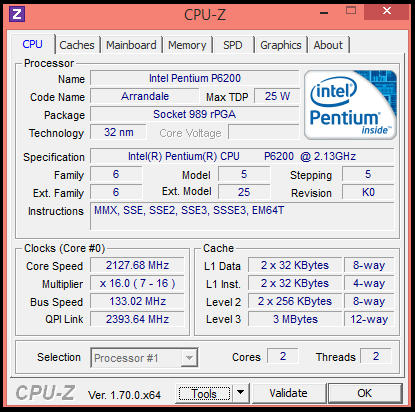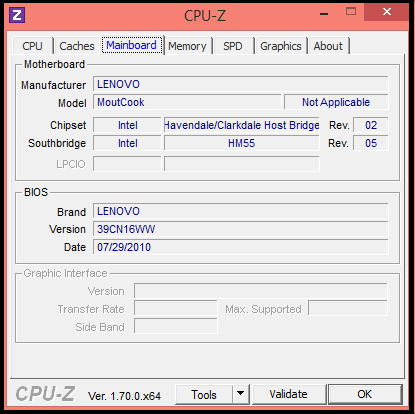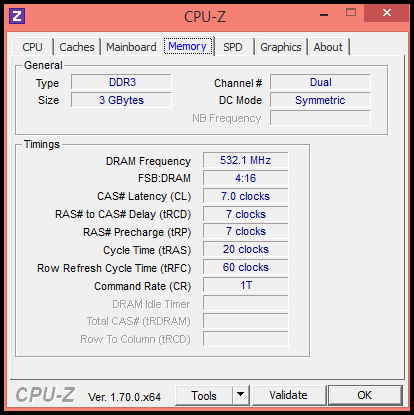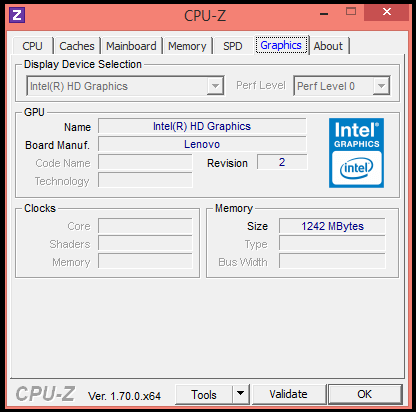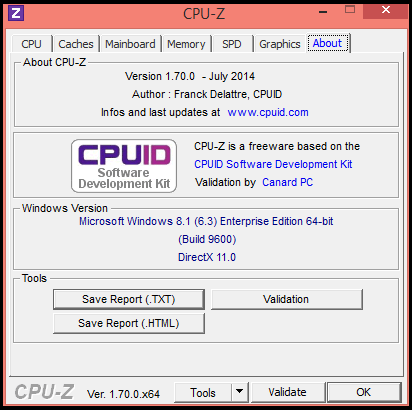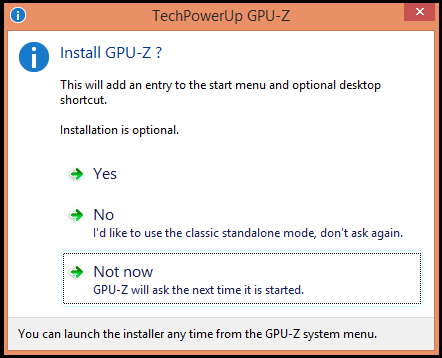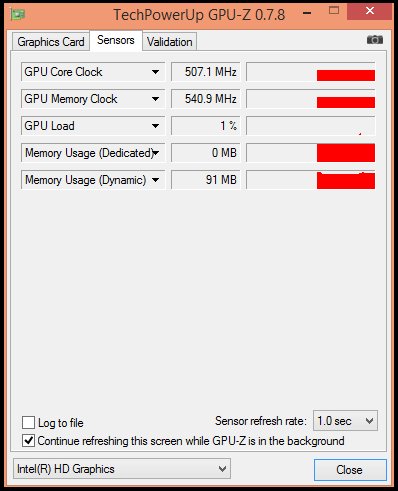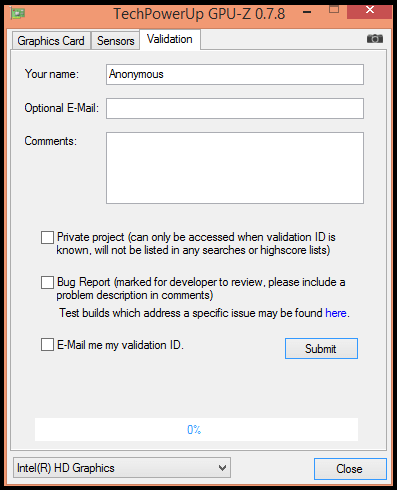Everyone likes to try new programs in Windows but not always do it with caution. To avoid shocks or conflicts between a test program and Windows, a good solution is to use a sandboxing tool.
Trying a new Windows program is something which we usually do, and everyday there are hundreds of emerging new utilities that improve our current state. However, most of the programs are safe and there’s nothing to worry about. But sometimes some wayward program may bring in some bugs into your Windows computer. To avoid such problems, there are several possible solutions like using virtual machines or by performing system restore or even by using a sandbox technology. Today we are going to introduce you to some of the best tools for sandboxing your programs. But before that, here’s something about sandboxing.

The sandbox technology is basically to create a virtual environment, where you can run programs or processes without directly relating them to the rest of the system. In this way, you can run a fully functional program and in case of any failure, there wont be any affect to the other programs or the operating system. This technology has been around much but has not become popular until it was used in OS X and Google Chrome. The advantages of using sandbox are many, mainly related to security and ease of adoption.
Sandbox Tools for Windows :
Sandboxie :
We start with the most popular tool for sandboxing in Windows. Sandboxie is an incredibly easy to use and very intuitive tool. It will not cost you anything to learn to take advantage of it. It will virtually serve any application , from programs to games, Internet and the rest. It also allows exporting files created within the sandbox for use in Windows, because by default all files created are deleted. You can test for a limited time and purchase a license for personal use for only $ 22.15 or 15 €.
iCore Virtual Accounts :
Another option to consider is iCore Virtual Accounts . As in the previous case, it creates a virtual sandbox to run specific programs, it is compatible with most programs, including web browsers or games, barely noticeable resource consumption and is very easy to use and manage, and can create two or more virtual spaces for different uses. Among its advantages, it also allows you to create a customized version of sandbox to fit your needs completely before installation.
Evalaze :
Available in three different versions, one free Evalaze provides a simple environment to virtualize applications without affecting Windows. On his website you will see a list of supported applications , although you can try on your own with specific programs or games. The process is very fast using a handy wizard that guides you step by step on what you must do.
BufferZone :
Something more complete is BufferZone , which lets you create virtual spaces for your programs and perform a host of activities, such as accessing web pages, opens mail messages and attachments within these virtual spaces, talking on IM safely and even share files over P2P networks. In this sense, BufferZone acts as a kind of filter between your programs and Internet threats. In addition, as with virtual machines, it even allows you to backup in order to restore the configuration of the virtual space in case damaged by the malfunction of a program.
Browser in the Box :
Browser in the Box specializes only the Internet safely. This sandbox tool creates a virtual space in which you can run the web browser, which is only a virtual machine with Debian, Linux and Firefox . Although resource consumption is high, it provides a safe navigation and will not download or install any malicious program. If in case, you want to then you can directly restore the virtual machine at any time. Anyway, if you think that downloaded files are safe, you can extract them from Browser in the Box for Windows.
Comodo Internet Security :
This comprehensive security suite offers all kinds of tools, such as antivirus, firewall, antispyware, protection in the torn and also a practical module for running applications under sandbox . Like the rest of Comodo Internet Security options, even creating a virtual space or sandbox is very simple. Just go to “Sandbox Tasks” and click on the “Virtual Run” button. After selecting the programs that you want to run in the sandbox, it will start in protected mode. On the other hand, you can do directly from Windows Explorer by right-clicking on the program and selecting “Run in COMODO Sandbox” option.
Cameyo :
Another option to consider is Cameyo , which converts all files of a program to a portable version that includes within it a single executable file to work. In this sense, Cameyo creates a sandbox that allows the usage of programs without affecting Windows, which is another very practical and easy to implement sandbox possible solution for Windows.