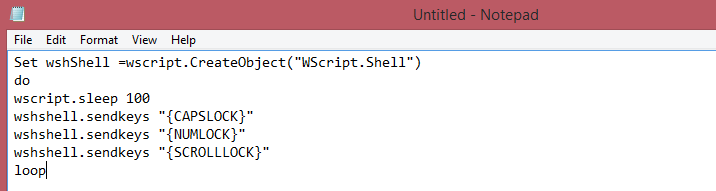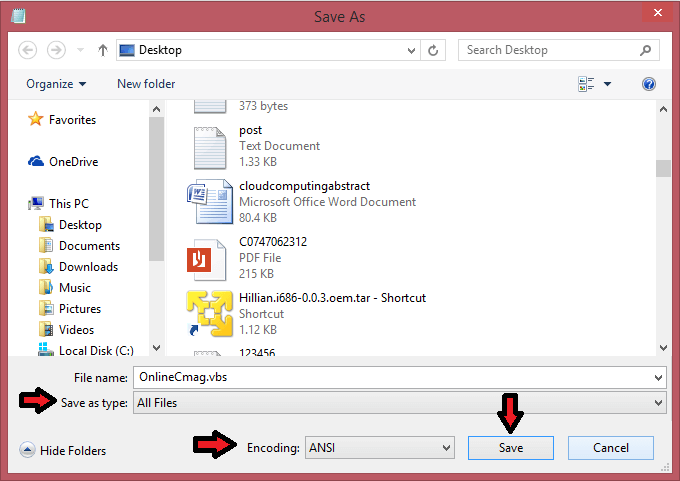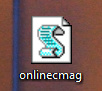Usually every keyboard has small LEDs which indicates different types of locks that are activated. Here is a small trick to use these lights in a more creative manner . This trick uses a very simple Visual Basic Script ( VB script ) which when activated makes your Num lock, Caps lock and Scroll lock LEDs to flash in a cool rhythmic way . This gives a perception of live disco on your keyboard.
Follow the below given steps To make your own live disco :
Step 1 : Open New Text Document :
Right click on the desktop and select create a new text document option or just simply Open a Notepad.
Step 2 : Copy And Paste The Code :
Copy the below given code and Paste it in your notepad document .
Set wshShell =wscript.CreateObject("WScript.Shell")
do
wscript.sleep 100
wshshell.sendkeys "{CAPSLOCK}"
wshshell.sendkeys "{NUMLOCK}"
wshshell.sendkeys "{SCROLLLOCK}"
loop
Step 3 :Save The File :
Save this Notepad file As ” OnlineCmag.vbs ” , but make sure that the file type is selected as ” All files ” and saved with ” .vbs ” extension .
Step 4 : Run This File :
Open the Saved file by Double clicking on it. Now you will see that the LEDs on your keyboard go crazy . Congrats you have successfully made your own cool disco.
Note :
This trick has been tested on Windows XP,Vista,7,8 and found to be working properly.
To Stop It : Go to your task manager and end-up the ” wscript.exe ” process.