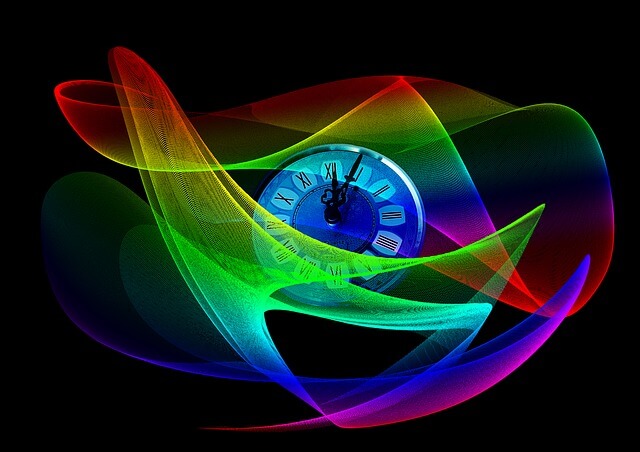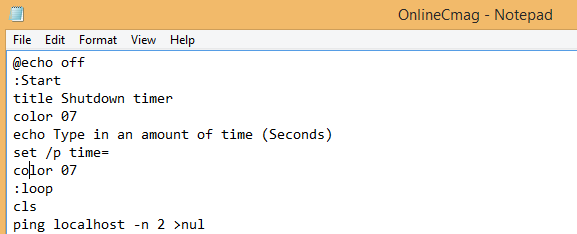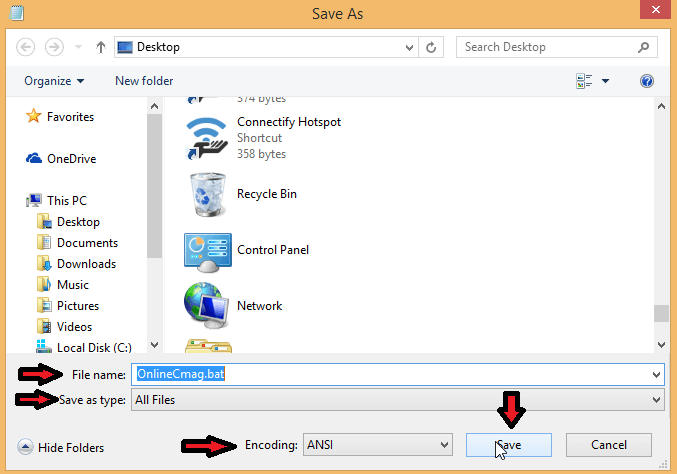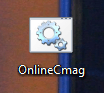Today we are going to show you an easy way to create your own Shutdown Timer by using a notepad. You can even do this by using your html editor . Follow the below given Steps and have fun .
Steps To Create A Simple Shutdown Timer:
Step 1 : Open New Text Document :
Right click on your desktop and select the ” create a new text document ” option or just simply Open a Notepad.
Step 2 : Copy-Paste :
Copy and paste the below given code on to the notepad .
Code :
@echo off :Start title Shutdown timer color 07 echo Type in an amount of time (Seconds) set /p time= color 07 :loop cls ping localhost -n 2 >nul set /a time=%time%-1 echo %time% if %time% EQU 0 goto Timesup goto loop :Timesup title Time Is Up! ping localhost -n 2 >nul ping localhost -n 2 >nul color 07 echo You have only 20 seconds before Windows Will shut down! ping localhost -n 20 >nul ping localhost -n 2 >nul ping localhost -n 2 >nul ping localhost -n 1 >nul ping localhost -n 1 >nul ping localhost -n 1 >nul goto Shutdown :Shutdown color 70 echo Your Windows is now shutting down! Bye Bye Friend ping localhost -n 1 >nul start C:\Windows\System32\Shutdown.exe -s
Step 3 : Save The File :
Save this Text document As ” OnlineCmag.bat ” , but make sure that the file type is selected as ” All files ” and saved with ” .bat” extension . Set the Encoding To ” ANSI ” .
Step 4 : Run The File :
Just double click on the saved File To Execute . Now you will be asked to set the timer for shutdown .
Share Your Views And Doubts In comments…
It’s easy isn’t it? Do try it yourself and don’t forget to share it with your friends on facebook, twitter and google+…..