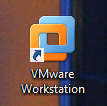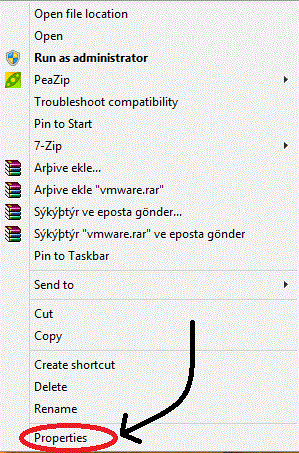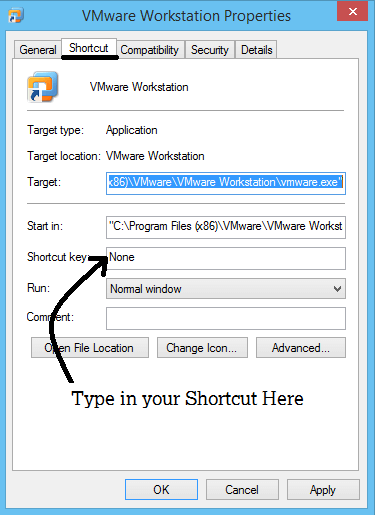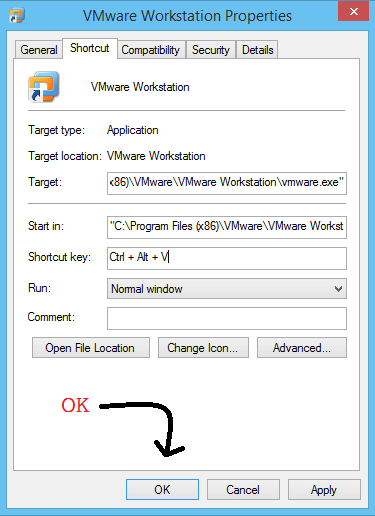Do you like your hands on your keyboard than your mouse ? Do you want to start your programs with a key combination rather than clicking through your menus or desktop icons ? Then you are at a right place . It’s very easy to do if you are running on Windows. Follow the steps given below to assign keyboard shortcuts to any program.
Steps To Assign A Keyboard Shortcut To A Program :
Step 1 : Choose The program :
Select the program for which you want to create a shortcut . Here I have selected VMware Workstation as my program.
Step 2 : Select properties :
Now just right click on that program icon and select properties option .
Step 3 : Shortcuts Tab :
Now Move to the ” shortcuts tab ” and click in the ” shortcut key text box ” .
Step 4 :Enter your Preferred shortcut :
Enter the keyboard shortcut which you want to assign for that specific program . Here I have given ” Ctrl +Alt + V ” as my keyboard shortcut .
Step 5 : Done :
Now press OK and start using your shortcuts . Application would launch when you type-in the shortcut that you have given to that application .
Tips :
=>You can also set shortcuts using all three keys, like ” CTRL+SHIFT+ALT+A “.
=>If you press only a character key then the default combination ” CTRL+ALT ” will also be added automatically .