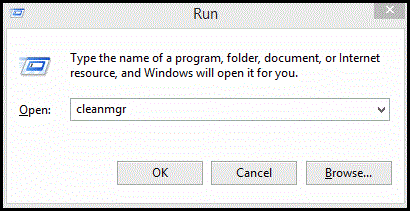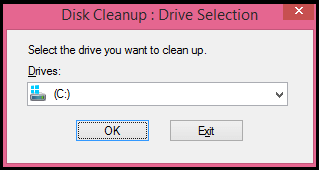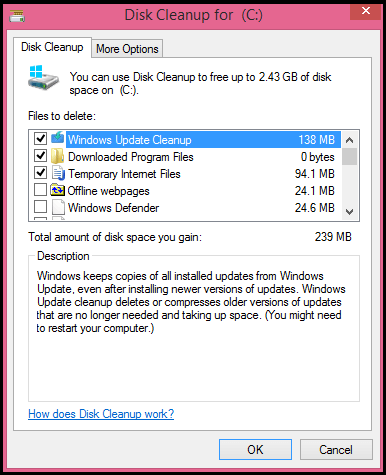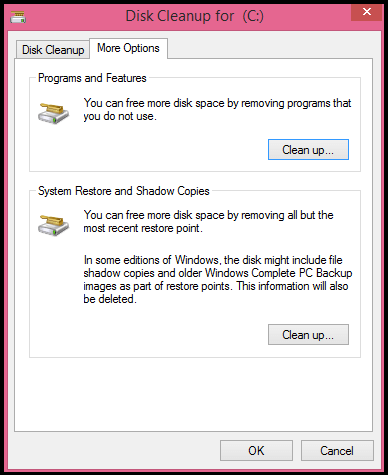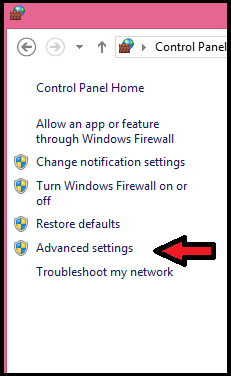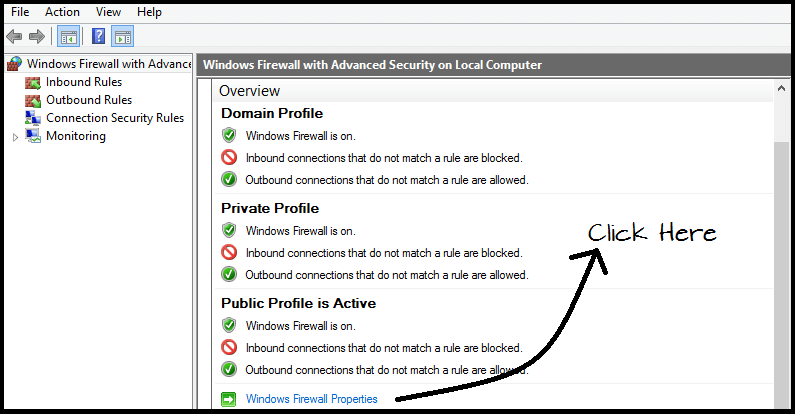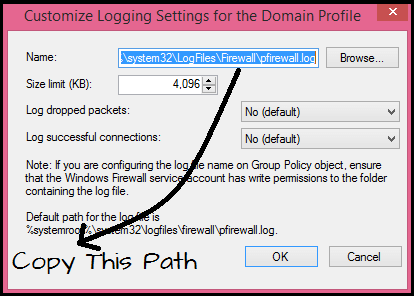Have you ever wondered how you can optimize your computer by removing junk files? and, What if you have a problem with the Windows Firewall cache?
Well, don’t look further, in this article we are going to explain how to free up your hard disk space by deleting the old programs, restore points and also to clear the Windows Firewall cache if you have problems with it or if you are concerned about your privacy.
These steps will remove all the unnecessary files to help your computer to work better and more smoothly.
Steps To Remove Junk Files And Windows Firewall Cache
Freeing disk space by deleting old programs and restore points:
Windows offers you an easy way to remove junk files without using any third party software.
1. To begin, with cleaning we have two options. The first is to go to My Computer, Right-click on the local disk and select properties.
Click on Disk Cleanup option under the general section. The second method is by using Run, press Ctrl + R and type ” cleanmgr ” in the run dialog box.
2. Once this is done it will ask you to select the hard drive that you want to use, in this case, we are using C:\ drive in which our operating system is installed. Wait until it loads completely.
3. Now a Cleanup disk dialog box will be displayed with a list of removable items. Select the files which you want to delete by checking the box at right.
Make sure that everything is properly cleaned, once this is done click on OK if you just want to free up space, but if you want to clean your system further click on the view system files option.
4. Now again your computer will start searching for the files that can be deleted in your system files. Again follow the same process to select the file and delete them by clicking OK.
5. To further free up your space move on to the second tab. Here you have two options.
In the first, we can uninstall programs that you don’t use. Clicking on the cleanup option windows will automatically uninstall the old programs or the program that you don’t use.
In the second option, you can delete the restore points. The procedure is the same, click on the cleanup option and confirm your removal.
Here’s How To Empty the Windows Firewall Cache
Cleaning the Windows Firewall cache will help the computer to run properly, and helps more when you have problems with the cache or if you are particularly concerned about your privacy.
Follow the below steps to empty the Firewall cache:
1. Go to ” Control Panel> System Security> Windows Firewall “. Now click on the advanced settings located at the left side of the window.
2. In the advanced settings page, click on the ” Windows Firewall Properties ” located in the overview section.
3. Now click on the customize option which is in logging section.
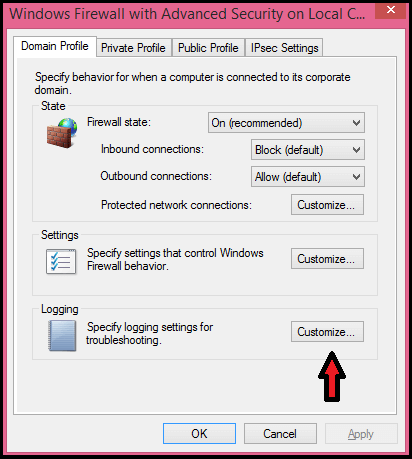 4. Now a ” customize logging settings ” dialog box will be displayed. Here the address of cache file will be displayed in the name section.
4. Now a ” customize logging settings ” dialog box will be displayed. Here the address of cache file will be displayed in the name section.
Now you just have to copy the address in the Windows Explorer and delete the file ” pfirewall.log ” and Ready! your cache is eliminated.
This is the way to keep your computer clean and fluid. Share Your Views On This Article In The Comments Section Below …