Are you one of those who has started a blog on WordPress.com, but now interested in moving blog to your own hosting? Then this article is for you.
This article is a guide on how you can start moving blog content from your WordPress.com on to your own web space and domain. If you are not clear what this is about and why it is important, you can first check out our previous post dedicated to explaining what the difference is between WordPress.com and WordPress.org and which to select.
Steps For Moving Blog From WordPress.Com To WordPress.org
Let’s get started with our post title, the steps you need to follow in moving blog from WordPress.com to own web hosting.
1) Export data from your WordPress.com account
The first thing you need to do is log in to WordPress control panel at WordPress.com. Now select Tools – >> Export. After clicking on Export you will be taken to a page where you can select Free or “Guided Transfer”. Choose the free version by clicking on “Export”.
On the next page, choose “All content” and click on “Download Export file”. You will now download a .xml file with all the content of your blog.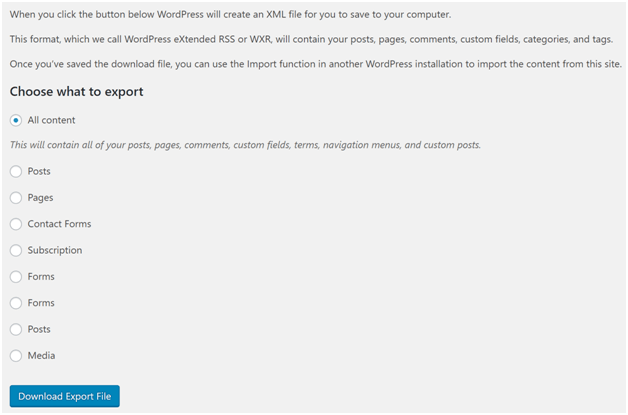
2) Ordering hosted domain name and setting up your own WordPress blog
The next thing you should do is to find a good web hosting where you would like to move your current blog.
Note: If you already have a domain at WordPress.com which you want to use going forward, enter this domain during the purchase of web space. After hosting account is created, you get a temporary URL where you can access your website.
Also See: How Can You Make A Professional Website With WordPress
3) Importing content from WordPress.com to own web hosting
To import content from WordPress.com to your own WordPress.org installation, log into the control panel of your new WordPress installation. After you are logged into the control panel, click on Tools – >> Import – >> WordPress.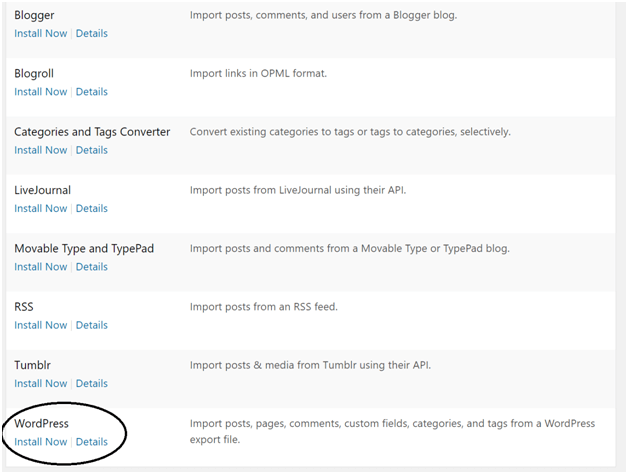
WordPress will now prompt you to install a plugin called “WordPress Import.” Install this plugin and click “Activate Plugin & Run import function”.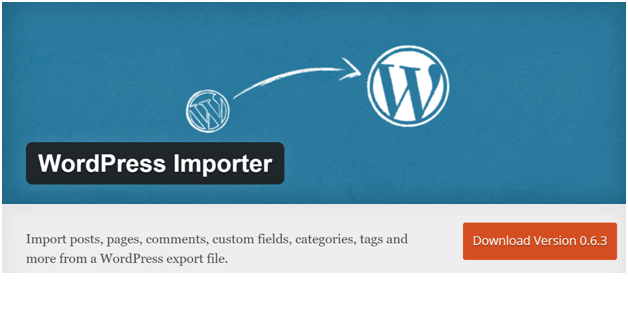
Now click on “Choose File” and select the XML file that you have downloaded from WordPress.com. Finally, click “Upload file and import”.
Also, make sure there is a checkmark in the “Download and import file attachments” section. The content of your blog is now being imported to your new WordPress installation.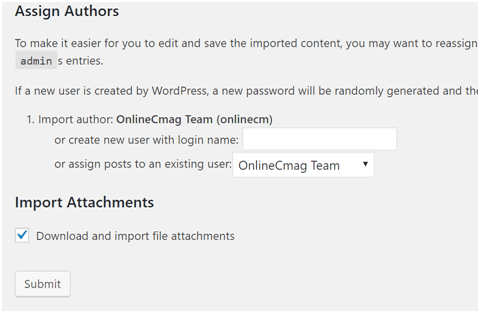
4) De-activation of the blog at WordPress.com
The last thing you are now left with is to set your blog to private so that you will not be penalized by Google for having your articles at two places (duplicate content penalty).
Also See: How To Choose A Perfect WordPress Theme For Your Website
This is done in the control panel on your WordPress.com blog under Settings – >> Reading. Find “The page Visibility” and select “I would like my site to be private, visible only to myself and users I choose” and save the change.
5) Divert Search Engines and Users
Typically, to divert traffic of a website to a new web hosting you have to put a redirect so that users are automatically redirected to the given article on the new web space. Usually, this is done with a .htaccess file on the old web hosting. However, you have no chance for this at WordPress.com and the only option is to pay for an extra service from WordPress.com.
Also See: WordPress SEO – Ultimate Guide To Search Engine Optimization Of WordPress
This service is called Offsite Redirect and found in WordPress store. Simply click on the menu item “Store” in your WordPress control panel. As can be seen in the store, it costs $ 13 per year to have a call forwarding put on.
You now have moved content from your WordPress.com blog to your own web hosting and domain.
Changes to DNS settings by moving existing domain name at WordPress.com
If you have a .com domain name at WordPress.com and want to retain this then you have to be aware of these.
If you register a .com domain for your blog at WordPress.com it is necessary that DNS settings are changed so that your domain points to the new web space. Otherwise, your users will be referred to your blog located at WordPress.com.
You can change the DNS settings on your domain with WordPress.com by setting up Custom A Records . Note that after you have changed your DNS settings such that the DNS server points to your new hosting account, it can take up to 24 hours before the changes take effect.
Also See: The Best WordPress Plugins That Every WordPress Blogs Should Have


Wow! you made my life peaceful by sharing this awesome article on Moving from WordPress blog to my own hosting. Thank You.
Great !!!