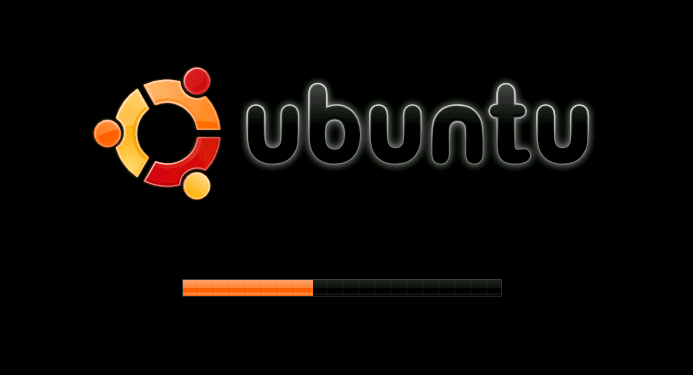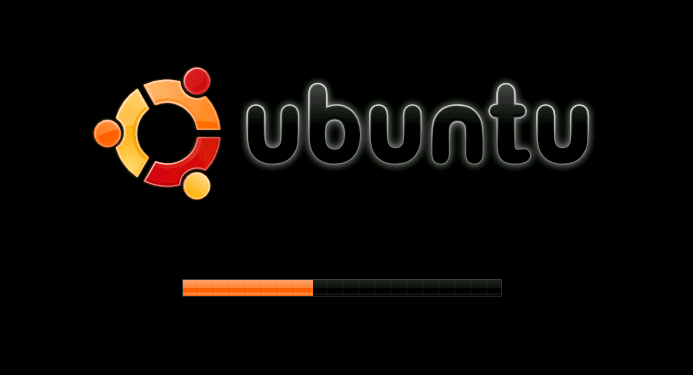The world we live in today surely wouldn’t be the way it is had there been no computers. Thanks to those masterminds who have revolutionized the life on earth by introducing these devices. While these devices are making our lives easier and luxurious, studying about various aspects of computers is fun too. So, one such aspect every computer enthusiast would be so interested is about how it boots up (i.e. how it starts).
6 Steps Your Computer Goes Through While Boot Up:
Unlike other electronic devices, a computer follows several steps in order to boot up; in this article each step is explained clearly. Note that the boot up process is completely dependent on the BIOS chip and hence could possibly vary a little between manufacturers.
Hardware Start –Up:
Once you have pressed the power button, the power supply is to be distributed among all the various hardware components present within your computer including the BIOS and processor.
It may happen that the power received by components isn’t at the required level due to which the hardware remains unresponsive. In such cases, a signal which signifies a power failure is sent and the user has to power off and then later begin the startup process. In every other case, the hardware is ready and an LED usually lights up signifying proper hardware startup.
The Processor’s First Process:
Now that reliable power is supplied to all the components including the motherboard’s chipset and processor. The processor is ready to start its first process. But since there is no memory, the processor is caught up not knowing what to execute and from where. So as pre-designed by manufacturers, the control shifts to that little code present in the BIOS chip.
This code is very small and is present in the default memory location from where the processor starts booting up the operating system. In the meanwhile since the BIOS chip is ON, it performs the power on self test.
BIOS: Power-On Self Test
Like already mentioned, BIOS performs the power on self test (POST) at the very early stages of your computer startup. The question here is why? Actually, to put it plainly, it is to let you (the users) know if there are any fatal system errors. It works like a diagnostic tool.
In motherboards featuring built –in speakers, the end or success of the POST is signified by a beep. If your system isn’t beeping at startup then you have the opposite kind where you receive that beep in case of any system error.
By the end of the POST, all the devices and interrupts are checked, identified and properly initiated.
The post-POST part:
By now the BIOS is aware of all the devices attached to the motherboard. Now the code present in the BIOS starts executing; and tries to communicate with the other BIOS chips present in the devices.
First the video card BIOS is communicated with and it then makes the video card display the first screen. (Usually the information of graphic card or motherboard is displayed). Later the other BIOS codes are also executed one after the other.
The Next Phase – Searching…
Now that one half of the entire process is done, the BIOS now searches for a drive to boot the operating system. Usually it looks to boot from a floppy disk and if its not available, it proceeds to the hard drive.
All this searching is defined within the code present in the system BIOS. Once the drive is selected, the BIOS now looks for information required to boot operating system into that drive. For this it goes through the master boot record.
The Final Take-down:
The information present in the master boot record is verified and the booting of operating system begins. In the meanwhile, the boot sector loads this code into memory at the location 0000:7C00. Once this is done, the computer now hands over the control from the BIOS to the operating system.
Once all the files in your operating system are loaded into memory, you are displayed the operating system screen and there you go, everything you need is prepared by the operating system itself.