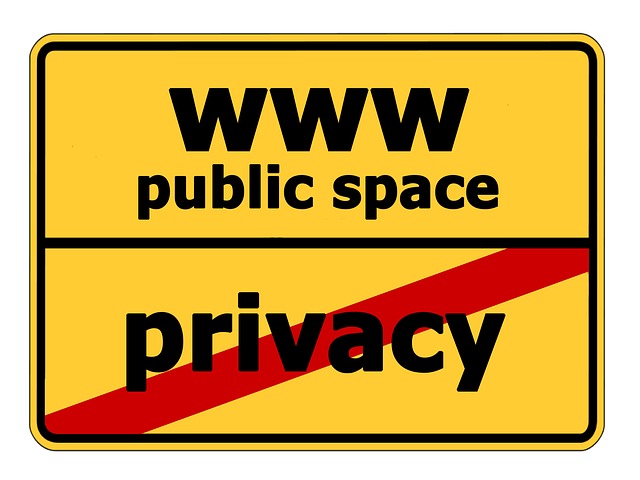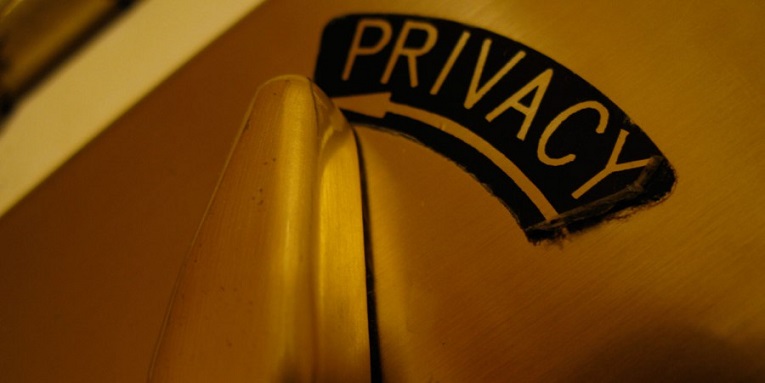When we share anything on the Internet, we are only intended to publish the data that we want. We don’t want any incriminating information containing data that calls into question our privacy (Sensitive Data). When we publish any document or file, we are often unaware of the amount of data that is hidden and carried along. That might be like author, resolution, size, etc. to avoid this, today we are going to teach you the way to delete all your private data that is attached to your document.
Internet is a medium that allows us to share all kinds of files like photos, videos, presentations, documents and many more. It is a good showcase to publicize what we want others to see. However, we are not always aware that we don’t want certain data to be published . This applies to documents that are created with Microsoft Word. In many cases, after writing the documents or articles, we just share in the net, believing to have full control of what is published . But this is not so.
Along the document, it adds a series of data that can compromise your privacy. Reflect the information regarding the creation dates, resolution, size, author, etc. They are in short private data (also called sensitive data or metadata). But there’s no need to worry as Microsoft Word allows us to remove this sensitive data.
How To Remove The Sensitive Data From Your Word Document :
Through few simple steps we will get rid of these private data that should not be published. To do this, the first step is to open the document that you want to publish. Emphasize that we have tested through Microsoft Word 2010, but also works in other editions.
Now just move on to the file tab and click on info option. Now click on the check for issues option from the displayed list. It will display a small menu with three options, all related to the preparation of the document before sharing. Click on the Inspect Document option then it will open a window with a list of options. Only mark Document Properties and Personal Information and then click Inspect.
In case you are using any of the earlier editions of MS Word, then you can find this Inspect Document option in the Prepare Tab within the Office button to the top left of your MS Word window.
When the scan is completed, it will show you the data found. In our case, we detected document properties and author. To delete this data just simply select Remove All and then click Close. With this simple action our document will be free of private data and we can publish without any effect.
As we have seen, a very simple making process. With these few steps we managed to delete data that should not be published and that endanger over privacy on the Internet .
Now that you know why what this is all about.. Do you doubt if this is all really important? Share with us.