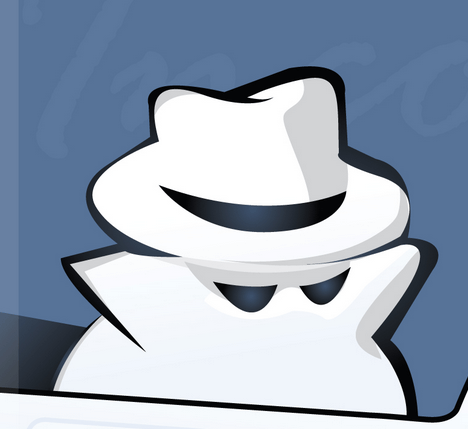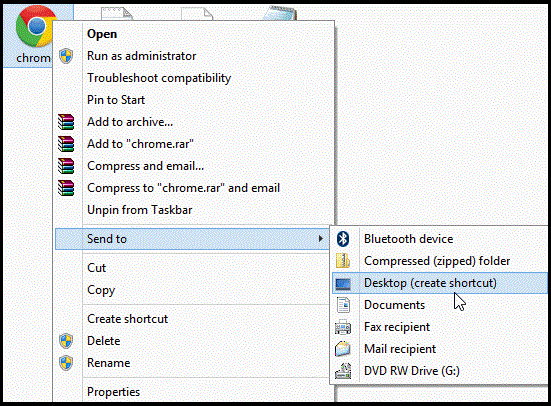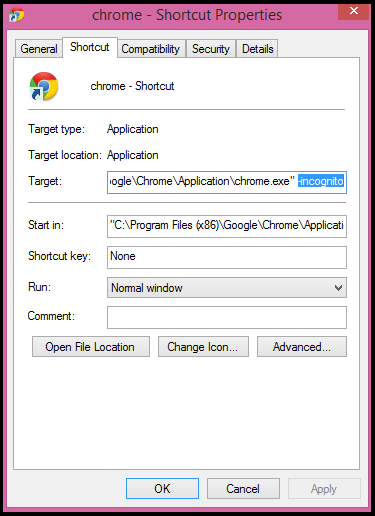Today we are going to explain you the way to setup incognito mode as your default browsing mode without pressing ” Ctrl + Shift + N “. If you are unaware of what is an incognito mode then you can check out this article where it was previously explained on OnlineCmag .
Steps To Setup The Incognito Mode As Your Default Browsing Mode :
Step 1: Create a Shortcut :
You need to create a shortcut of ” chrome.exe ” file. You can find this in your program files Or program files (x86). Use this path as reference ” C:\Program Files (x86)\Google\Chrome\Application ” ( Change the ” C ” to the drive on which all your program are being installed ).
Step 2: Move On To Properties :
Right-Click on the shortcut and select the properties option.
Step 3 : Change The Path :
Now add the text command ” -incognito ” to the path specified in the target text box as shown in the below image.
"C:\Program Files (x86)\Google\Chrome\Application\chrome.exe" -incognito
After this change, when ever you launch the application from this shortcut it will directly open the chrome’s incognito mode.
Share Your Views In Form Of Comments …