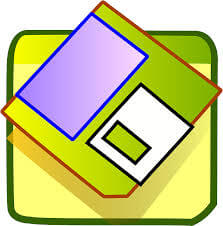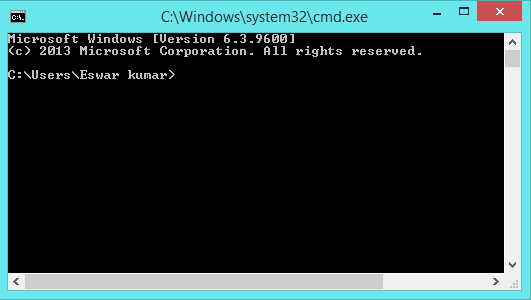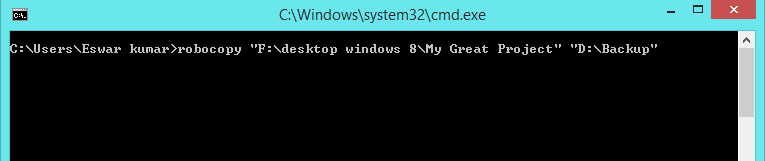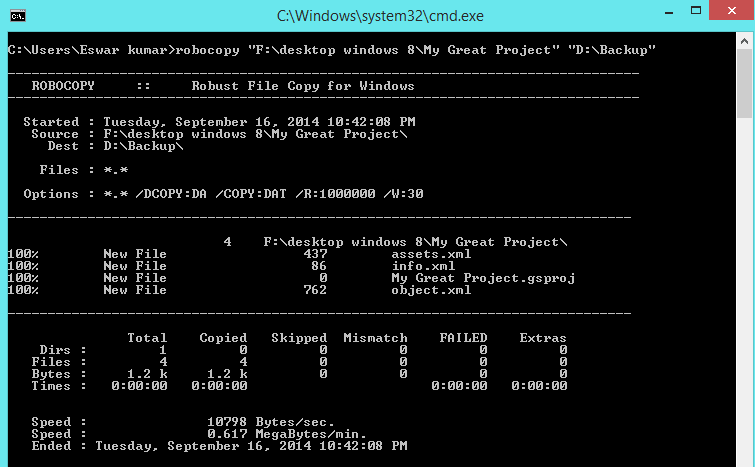There are many application available in the open market which can backup your data (Files). Most of them are paid versions i.e They are not free to use . But in case if you can’t afford to buy such Softwares then probably this article is for you. Today we are going to show you an easy way to backup your Files and Folders (Data) using command prompt . Yes you heard it right , You can easily backup your important data by using a simple command know as ” Robocopy ” . Follow the steps below to backup files and folders using your command prompt .
Steps To Backup Files and Folders using Command prompt :
Step 1 : Open Command Prompt :
You can do it by just simply entering ” cmd ” in your search box Or press ” Windows + R ” ( Run dialog box will be displayed ) and type “ cmd ” in it .
Step 2 : Type The Command :
Now type the command ” Robocopy “ (or xcopy for windows xp users), then give a Space and enter the source path (folder) followed by the destination path (folder) i.e., robocopy “Path of the source folder” “Path of the destination folder”.
Example : robocopy "F:\desktop windows 8\My Great Project" "D:\Backup"
Step 3 : Backup :
Now just press enter and your data will be backed up to your desired location.
Note : The backup folder may be any drive (Even a USB drive or CD or other ) .
That’s it , You have successfully learned the way to backup files and folders by simply using your command prompt. In case of any difficulty please feel free to ask…