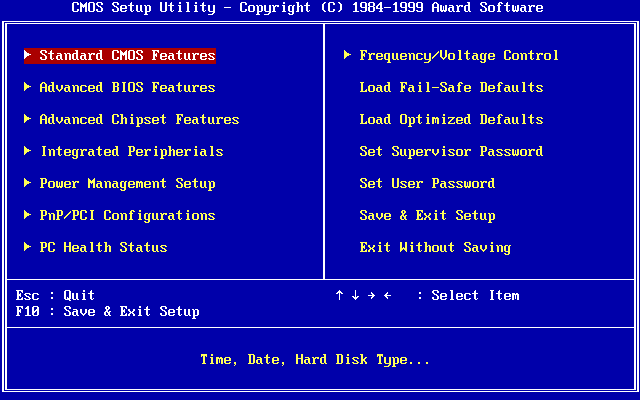From time to time we come across some or the other PC hardware issues. Sometimes, the problem is clearly known and a simple Google search could give us answers.
But, there are often times when we don’t understand the root cause of the problem and hence are clueless on how to solve it.
If this happens to your PC or your friend’s, one possible solution is to reset the BIOS settings and for that you will need to clear the CMOS memory. Today you are going to see how this can be can and in multiple ways, stick with whatever process you like.
Remember, this is for cases when you have tried to identify the problem and have absolutely no idea what it might have been.
What is CMOS Memory?
The CMOS Memory stores all the information used by the BIOS to set the system configuration during startup.
Any adjustments made here have to do with the speed of buses and with clock frequency of the processor itself. If you mess up with these settings, you are making your PC corrupt to an extent that it can never perform a normal boot.
Even in that case you can fix it and that too in a relatively simple manner. All you have to do is delete all information that is stored in the CMOS so that the BIOS runs the factory settings, which should allow the computer to boot up normally unless the error is elsewhere.
Is Your Computer Overheating? Fix The Blocked Heat Sink Now
One of the most common problem in computers is overheating. This can lead to random shutdowns. If you are experiencing it you should check immediately for a blocked heat sink and fix
How To Empty The CMOS Memory ?
Method 1 : BIOS Setup
Depending on the type of feedback you are getting from your PC you should select the method most suitable for you.
If you are trying to clear the CMOS memory owing to a hardware compatibility issue, then this method would be the straightforward one.
This method works only if you are at least able to enter the window from which you can access the BIOS. If so, the easiest way to empty your memory is through the BIOS menu itself.
Access the boot menu
When you restart your computer you will find a window with boot information that disappears in a second. This is the motherboard window, and usually appears in the lower section of the screen and shows you the keys you need to press to access the BIOS menu.
Generally, these keys are one among F2, F8, F12 or Delete key depending on the manufacturers. If you were not given enough time to press it, reboot the computer to access the BIOS menu again.
Once in this menu, you need to find the reset options, which may appear with the title “Reset to default”, “Load factory defaults”, “Clear BIOS settings” , or something similar. Select this option, and perform a factory reset.
Method 2: Directly On The Motherboard
If for some reason you can not access the BIOS, you will need to access the PC’s motherboard. If it’s a laptop, it won’t be such a simple process.
It is advisable to look for manuals on the Internet or the ones given to you while purchasing to remove the motherboard of that particular laptop model.
Anyway, you have to get to the motherboard, and having done so, locate the button cell. We are not going to use it in this case. All we need now is a switch that should appear near the battery, which directly resets the CMOS memory.
It is best to seek the information about the model of the motherboard and manual sections in order to reset the CMOS memory. However, in almost all computers the process is similar.
Just locate the switch called “CLEAR CMOS”, “CLEAR”, “CLR CMOS”, “PASSWORD” or something like that, and then activate it for a few minutes. Then turn it off as it was.
The memory should have been deleted. Just make sure that the motherboard is not connected to an electrical outlet, and you’ve gotten rid of static electricity, which could damage the motherboard.
Easy Trick To Recover Files From Your SD Card Memory When You Lost Them
One of the most feared disaster for PC users to big MNC IT companies is the possibility of losing our data (Information). But there are useful and reliable software you can rely on
Method 3: Remove the battery
If we can not access the BIOS, nor is there this button as mentioned in the earlier method, then we have no choice but to remove the battery. This battery powers the CMOS memory so that it does not lose the information.
Remove it and hold for a few minutes, and the memory will automatically get erased and will get restored to factory settings. Removing the battery could be easier or harder – again depending on the motherboard. Please note, in some cases it is almost impossible to remove so don’t over do it.
If this is your case, do not try to remove it. Chances are that your motherboard does have the button to reset the memory, but if not, just try to cut power between the battery and the plate. You could do it with a sheet of non-conductive material and remove it once done.
Your Thoughts
Please send us any queries you have on getting your PC fixed. If you know of any other methods let us know in the comments section below.