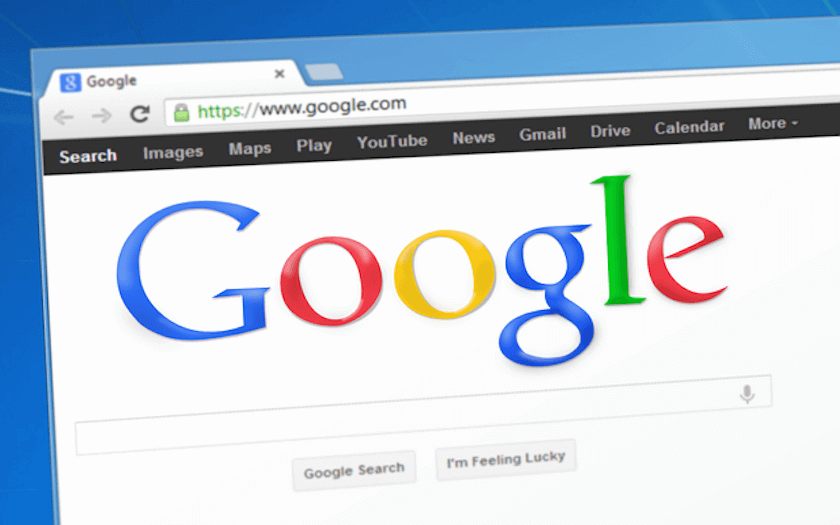Most of the people don’t like others to know about their Internet usage history. Not only those who surf adult websites or chat rooms but also people who keep their personal information on shared computers.
Preserving our digital tracks from others and keeping data, or birthday or Christmas shopping private and keeping away ” prying eyes ” from make unwanted discoveries have become a norm in this information age.
How To Completely Get Rid Of Internet Explorer From Windows
Internet Explorer, known as IE is a web browser developed by Microsoft Corporation. Here is an easy method to completely remove Internet Explorer from PC
If any of these cases concern you, or if you are completely unprepared in securing your digital self it is absolutely vital that you make this your habit to avoid potential problems.
One can delete their Internet tracks in many ways. Today we are going to teach you the most advanced methods of deleting the tracks in the simplest way.
Method 1: Delete The Internet Usage History By Editing The Windows Registry (Advanced Technique)
Step 1: Open Windows Registry:
Open the Start menu and type “regedit” in the search bar. Press “Enter” when you’re done. Now double-click on the “regedit” icon and Wait until the program is opened. When it does, press “continue”.
Step 2: Search The Registry File:
Now press the “Control” + “F” keys to open the Search window. This allows you to start looking for specific log files.
Step 3: Path:
Type “HKEY_CURRENT_USER\Software\Microsoft” in the search window. Click the icon “more” once the list of results is in the Search window.
Discover How To Hide The Username From Google Chrome Window
The latest Google Chrome update has the name of the user associated with it, apprearing on the browser window. If can however hide this username on the right top by following
Step 4: Select The Browser:
Select the browser in which you want to clear the history. Here we have taken Internet Explorer, it is your choice to choose the browser and the procedure remains the same. Go to “Internet Explorer” —> “Explorer Bars”.
Step 5: Locate The Default Registry Entry:
Locate the Default registry entry file. This file will have the word “Default” in its name.
Step 6: Deleting The Data:
Right click and delete all registry entries under the Default registry entry. Make sure you do not delete the log entry Default that is above the Default Registry Entry, as this could seriously damage the ability to perform certain functions on your system.
Method 2: Delete Index.Dat Files
Step 1: Start Windows in Safe Mode:
You can usually do this by pressing the F8 key immediately after turning on your computer.
Step 2: Login as Administrator:
Your index.dat files, which contain information relating to the Internet usage history, are impossible to erase by Command Prompt if you have not signed in as an administrator.
Step 3: Command Line:
In Command Prompt, type “index·dat/s” and press “Enter”. Your index.dat files and its subdirectories will be erased.
Tips And Advice:
- After deleting your files, delete all System Recovery Points for proper operation. Registration can be restored to a previous point using this tool.
- If you don’t want to complicate your life doing this process manually, find a program to do it for you as CCleaner (which is free!), OSPC Privacy Cleaner, East-Tec Eraser 2007, Evidence Eliminator, Tracks Eraser Pro or Windows Washer.
- To prevent forensic analysis on your hard drive, write the empty space on your hard drive using a tool like Eraser.
- To disable Recent Documents in your start menu, right click on the Start button and select the Properties. Go to the Start Menu tab and click on the button Customize. Now move on to the Advanced tab. At the end, you’ll see a section of recent documents where you can uncheck “Show recently opened documents” option. There is also options to clean and maintain the displayed list section in the start menu.
- Windows keeps a DNS cache to help you find the web pages. to see a list of recently viewed pages, open the CMD window (type CMD in the window “Run”) and type ipconfig/displaydns. This cache can be deleted by typing ipconfig/flushdns.
- Configure Internet Explorer to automatically delete all temporary files when closed. This option can be found in the Advanced tab under the Tools menu of Internet Explorer/Internet Options. Alternatively, install Firefox instead of IE, which provides a tool to “Clear Private Data”.
Warnings:
- In some limited cases, it may be possible for a skilled technician to reverse these changes.
- Changes in system files that you hold for yourself are potentially dangerous and perform at your own risk. Trying to hide the history on your computer at work can lead to problems with the usage policy. Network administrators can access the server logs detailing network activity and workers, and firewalls also maintain records, as ISPs (Internet Service Providers).
- Do not change the configuration of computer users without asking. It can be a hassle. Change the contents of a computer without legal right is a crime in many countries.