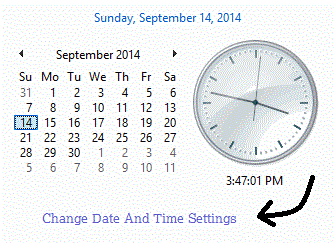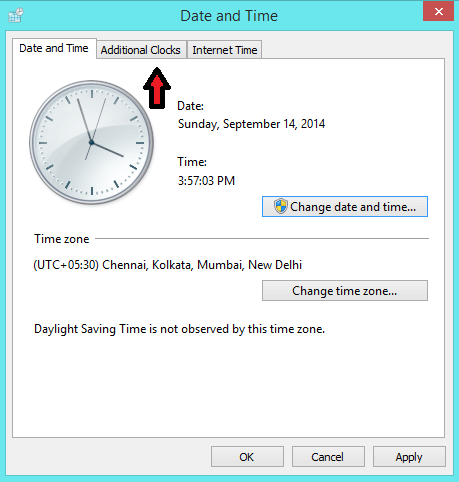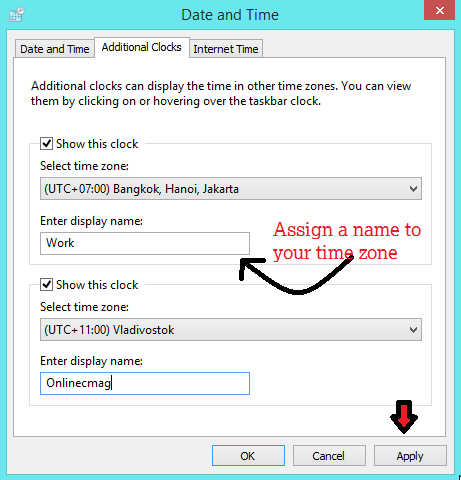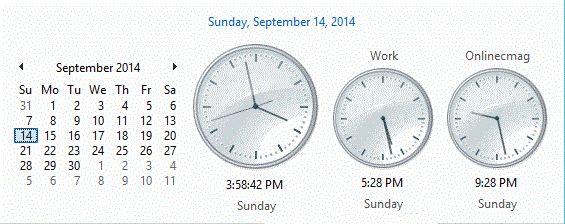Today we are going to show an easy process to display multiple clocks in your system tray . Have you ever wanted to track up time in different time zones ? If so , then after reading this article you could definitely do it . Continue Reading .
Steps To Display Multiple Clocks With Different Time Zones :
Step 1 : Click on the ” Time And Date ” in your System tray .
Step 2 :click on the ” Change date and time settings ” Link to open your Date and Time Window.
Step 3 : Now move to the ” Additional Clocks ” Section .
Step 4 : Firstly Check the ” Show this clock ” box . Now you can Select or Enter the time Zone which you want to display in your system tray And you can also give a name to your clock . Finally Click on OK .
That’s it , From Now you will see multiple clocks in your system tray .
Share your views in form of comments…