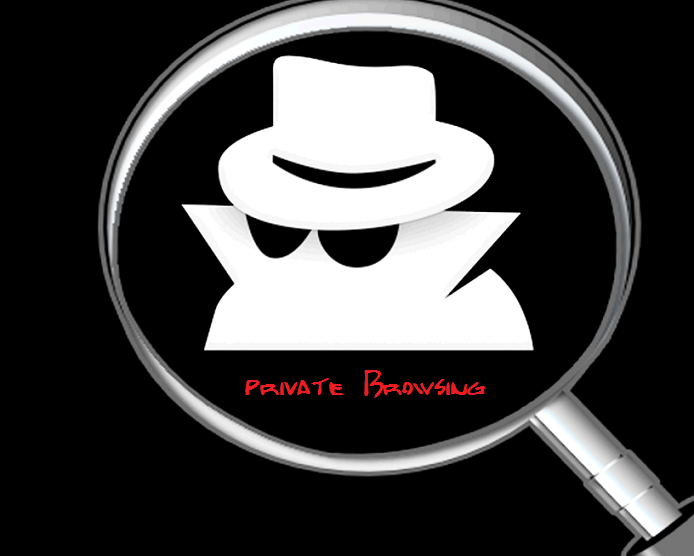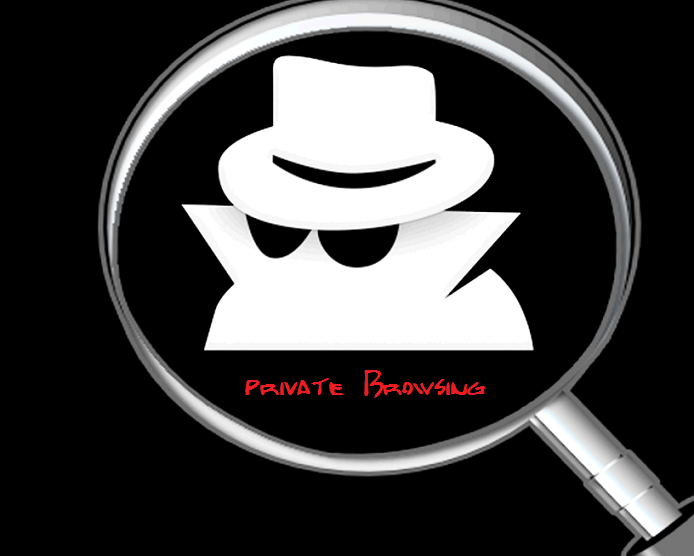Surely more than once that you’ve finished browsing on your computer; for some reason, you had to delete browsing history so no one knew what you had visited . Whether it’s because you’re using a device that is not yours or you might be preparing a surprise for someone or whatever the reason maybe. There are times you are forced to do this, and if you don’t then you may even face some severe consequences.
Fortunately, there are some web browsers namely Google Chrome , which offer the incognito mode ( private browsing ) both in its desktop version for Windows, Linux or Mac and also for its mobile version .
Incognito Mode: Private Browsing in a simple way :
This mode is offered by the Google chrome, which gives you the opportunity to save your time by automatically deleting your browsing history.
The most positive aspect of this is that it is really simple . In Windows or Linux you can access it by using the keyboard shortcut ” Ctrl + Shift + N ” and for Mac system it is ” ⌘ + Shift + N “.
Once you finish your job, you only need to close all incognito windows or tabs, which are identified by a small doll incognito, the one shown on the picture that heads this article. Once you’ve closed all windows or tabs you have nothing to worry about because your navigation will be completely private to your computer.
What is saved and what is not ?
Moving on, we must notice a certain various aspects. The first of them is, do not leave any trace of what you have visited or downloaded . For instance if you have saved the files that you have downloaded to your computer , then there is no use of private browsing as you will be caught. This point is worth remembering.
Cookies aren’t saved while using incognito mode, because although they are available during the browsing session in this way, they are deleted after you close all windows or tabs in incognito mode. Conversely, if we have made any changes to the settings or bookmarks then Google Chrome will save them , as it is not within private browsing ( incognito mode ) offering.
Finally, note that if you initiate a session with your Google account , or some other service that records your visits within the incognito mode, then the sites you visit will be reflected in your web history that will be stored in the cloud. So if you want to have a completely private browsing session then make sure you follow all the above mentioned precautions.